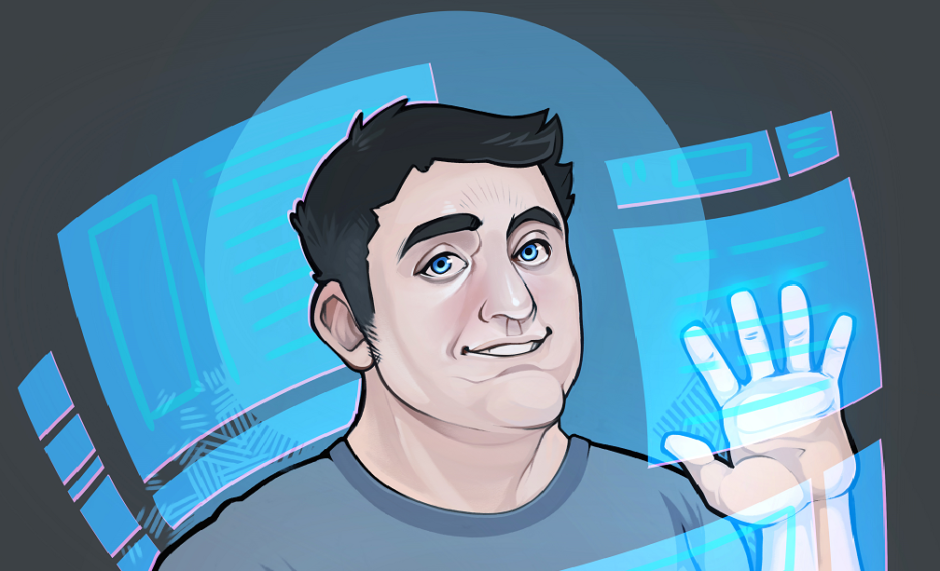ReadyBoost: SuperFetch will preload data to you hard drive’s virtual m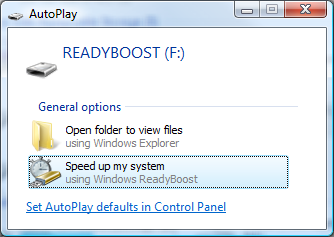 emory page file so the data is in the right format to be read into memory, it’s just sitting on your hard disk. ReadyBoost is the next step. If you have a memory device on your machine (flash memory like a USB drive, SD card, etc.) you can designate (all or part) it as a ReadyBoost device. The SuperFetch data will be loaded onto this device. When you insert a memory device you’ll see the “Speed up my System” option appear.
emory page file so the data is in the right format to be read into memory, it’s just sitting on your hard disk. ReadyBoost is the next step. If you have a memory device on your machine (flash memory like a USB drive, SD card, etc.) you can designate (all or part) it as a ReadyBoost device. The SuperFetch data will be loaded onto this device. When you insert a memory device you’ll see the “Speed up my System” option appear.
ReadyDrive: A ReadyDrive is a new piece of hardware. It’s essentially a hard disk with ReadyBoost flash memory built in to it. These hard disks are just starting to be built now, but in the mean time you can get most of the benefits of one by designating some USB memory for use as ReadyBoost.
After Windows tests and passes the device, you’ll get the READYBOOST properties dialog.
Here are some facts that you should know before you start.
How fast?: The memory should be pretty fast: 2.5MB/sec throughput for reads, 1.75MB/sec for writes. Vista will test the memory and fail the device if it’s too slow. I picked up a cheap 2GB USB drive only to find it didn’t pass muster. Pick a good one. (Sometimes reformatting as NTFS will allow it to pass.)
What size?: The range is 250MB – 4GB. A ratio of 1:1 (low) to 1:2.5 (high) of system memory to Flash memory. The current limitation is one ReadyBoost drive per machine.
Is the data secure?: All cache data is encrypted.
What happens when the drive is pulled?: It falls back to the hard disk. The device holds a cache of what’s already on the hard disk, so the USB memory just speeds access to it. SD cards have an advantage- they don’t have an “in-use” LED like most USB drives. In my floppy drive/USB/19-in-one-device-reader drive this is an advantage.
ExtremeTech did a test of some USB drives in their article: USB Flash Memory for Windows Vista ReadyBoost
Here’s a list of ReadyBoost tested devices.
For more info on these technologies see the Microsoft Vista Performance page
See Tom Archer’s Blog for a ReadyBoost Q&A
I’m going to pass along one cool thing I found out about Windows Vista. Now I normally try to put a lot of my working files on a RAM disk – I spend most of my day writing code and a lot of time is spent writing file to the hard disk. The Vista folks revisited this idea by enhancing the caching mechanism in Vista by allowing you to add an inexpensive USB 2.0 memory device to your PC to boost performance by up to 100% in some situations. I was able to add a cheap 2GM SD memory card to my PC for under $10 (from Buy.com after rebate) and boost my PC’s performance. First lets go over the technologies that make this possible:
SuperFetch: SuperFetch is an enhanced version of XP’s PreFetch feature, which examines what apps you frequently load and intelligently preloads them into memory. It is pretty dependent upon how predictable you are, but if you tend to use a few apps frequently, then SuperFetch will attempt to preload data into memory and can significantly speed up load times.
ReadyBoost: SuperFetch will preload data to you hard drive’s virtual memory page file so the data is in the right format to be read into memory, it’s just sitting on your hard disk. ReadyBoost is the next step. If you have a memory device on your machine (flash memory like a USB drive, SD card, etc.) you can designate (all or part) it as a ReadyBoost device. The SuperFetch data will be loaded onto this device. When you insert a memory device you’ll see the “Speed up my System” option appear.
ReadyDrive: A ReadyDrive is a new piece of hardware. It’s essentially a hard disk with ReadyBoost flash memory built in to it. These hard disks are just starting to be built now, but in the mean time you can get most of the benefits of one by designating some USB memory for use as ReadyBoost.
After Windows tests and passes the device, you’ll get the READYBOOST properties dialog.
Here are some facts that you should know before you start.
How fast?: The memory should be pretty fast: 2.5MB/sec throughput for reads, 1.75MB/sec for writes. Vista will test the memory and fail the device if it’s too slow. I picked up a cheap 2GB USB drive only to find it didn’t pass muster. Pick a good one. (Sometimes reformatting as NTFS will allow it to pass.)
What size?: The range is 250MB – 4GB. A ratio of 1:1 (low) to 1:2.5 (high) of system memory to Flash memory. The current limitation is one ReadyBoost drive per machine.
Is the data secure?: All cache data is encrypted.
What happens when the drive is pulled?: It falls back to the hard disk. The device holds a cache of what’s already on the hard disk, so the USB memory just speeds access to it. SD cards have an advantage- they don’t have an “in-use” LED like most USB drives. In my floppy drive/USB/19-in-one-device-reader drive this is an advantage.
ExtremeTech did a test of some USB drives in their article: USB Flash Memory for Windows Vista ReadyBoost
Here’s a list of ReadyBoost tested devices.
For more info on these technologies see the Microsoft Vista Performance page
See Tom Archer’s Blog for a ReadyBoost Q&A